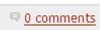
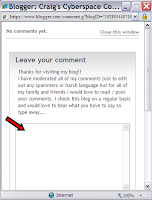
If there were any previous comments left on this article they will be at the top followed by my own little quick blurb about commenting for this blog. Scroll down to the text box marked by the red arrow in the example. Feel free to enter your comments on the article in this box. Please note that I do moderate all of the comments published to my blog simply because I would prefer to eliminate any non-related comments or "spam". It unfortunately happens more often then you would think.
 After you are done typing simply scroll down in the box until you get to the word verification section as seen on the left. You will be given a random set of letters to enter into the word verification box. This is just a simple tool that is used to help prevent programs from automatically entering spam comments on everyone's blog.
After you are done typing simply scroll down in the box until you get to the word verification section as seen on the left. You will be given a random set of letters to enter into the word verification box. This is just a simple tool that is used to help prevent programs from automatically entering spam comments on everyone's blog.
After the word verification scroll down a bit further so you can enter your name and let me know who left the message. Just follow 3 simple steps to complete this process.
 1) Choose "Name/URL" as your option.
1) Choose "Name/URL" as your option.
2) Type in your name (Just the First Name is fine)
3) Click on the Publish your Comment box.
That's It! This will send me a notification that I have had a comment posted and I will sign in at my next opportunity and publish it to the site. Simple enough?
I always love to hear from all the family and friends out there.
**Just remember** Each article has its own comments section so if you want to comment on a specific topic make sure you have selected it. You can easily do this by using the archive list on the right side of the screen or simply by clicking on the title of the article (This will open a window with just this article in it).
So are you ready to try it out? Go Ahead and Leave a Comment Here!
PS - If you need to see a larger version of the example pictures I am using just click on them. Hope this helps everyone!











3 comments:
Thanks for the instructions! This is such a nice way to keep updated on what is going on with everyone! Thanks for giving Gavin is 15 minutes of fame!
Hey sis! Good to hear from you! Of course you know that I have to brag on my favorite nephew. Keep checking back for more updates!
I AM GLAD TO HEAR THAT YOU ARE DOING WELL ON THE WEIGHT LOSS. I HOPE YOUR DAD IS FEELING BETTER. TELL HIM TO KEEP TRUCKIN'
Post a Comment